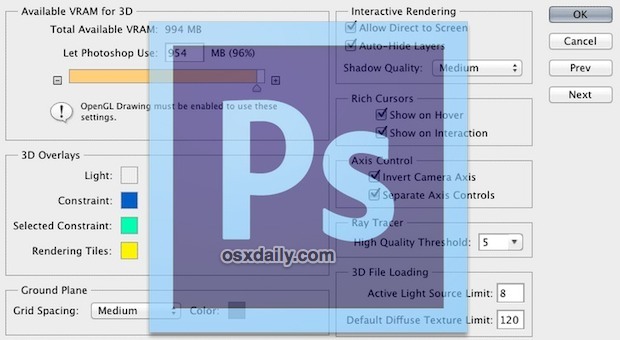
Photoshop CS6 is arguably the best release of the image manipulation app from Adobe in a very long time. It’s feature packed and generally quite fast, but not everyone is pleased with it’s performance on some hardware.
With that in mind we’ve compiled a list of tweaks, adjustments, and tricks to speed up Photoshop. Some of these tips are gathered from a Google Docs file that was sent out on Twitter (hey follow OSXDaily there!) and we’ve added a few comments to those tricks and added some of our own performance recommendations as well. This list was aimed at Mac OS X but there’s no reason the tweaks wouldn’t benefit a Windows PC too if that’s what you’re stuck with at work.
1) Watch the Efficiency Indicator – At the bottom of any open PS window you’ll see an “Efficiency” gauge, if this falls below 100% that means you are using the scratch disk (hard drive) for memory and Photoshop will become slower. Solve this by allocating more RAM or by having less open windows.
2) Close Unused Document Windows – If you’re not actively using an image file, close it. Each open file can take up a significant amount of memory, which can quickly lead to slow downs.
3) Reduce an Images Resolution – Working with higher resolution images and files uses more resources. If you’re going to be saving a relatively low quality version of an image anyway, reduce the image resolution to a tolerable level to gain a nice speed boost.
4) Purge History & Clipboard – Edit > Purge > All. The history feature of photoshop is useful but it takes up a lot of memory. If you’re not using it, purging the contents of history and clipboard frees up resources.
5) Set drawing mode to Basic – Preferences > Performance > Graphics Processor Settings > Advanced Settings > Drawing Mode > Basic
6) Turn off Animated Zoom – Preferences > General > Animated Zoom > Uncheck
7) Turn off Flick Panning – Preferences > General > Enabled Flick Panning > Uncheck
8 ) Set Cache Levels to 1 – Preferences > Performance > History & Cache > Cache Levels > 1, note this can effect plugin and effect quality so use with caution. The default is 4 for a reason.
9) Adjust Photoshops Memory Use – Preferences > Performance > Memory Usage, the Google Doc file referenced above suggested 40% which sounds remarkably low but try it out. In my experience, a higher percentage here is better, and the more memory PS has the merrier it runs. Instead of going with an arbitrary value it’s best to adjust this based on your physical memory capacity and individual needs.
10) Disable anti-aliasing on guides and paths – Preferences > Performance > Graphics Processor Settings > Advanced Settings > Anti-alias Guides and Paths > Uncheck
11) Turn off Image Previews – Preferences > File Handling > File Saving Options > Image Previews > Never Save
12) Use less Video RAM for 3D stuff – Preferences > 3D > Available VRAM for 3D > 30%, this is particularly useful for anyone using a computer with a video card that shares VRAM with primary RAM, such as some MacBook, MacBook Air, and Mac Mini models.
13) Run Photoshop in fullscreen mode – To get into fullscreen mode, hit the “F” key on your keyboard three times, then hit “TAB” to bring up the interface. This apparently makes panning faster, though I didn’t notice any changes.
14) Change Photoshop CS6 Appearance – OK so this isn’t an application performance tip, but adjusting the CS6 appearance theme can have an effect on your personal productivity the same way that changing surrounding lighting and wallpaper can impact productivity. Choose a shade of grey that fits you by hitting Shift+Function+F1 or Shift+Function+F2 to darken and lighten the UI, or even adjust color scheme depending on the time of day.
While the tips above are Photoshop related, don’t forget to focus on the OS as well. Things like closing unused apps and moving files off the desktop can make a big difference in performance because less resources are being used on other unrelated tasks. You can find a series of simple tips to speed up Macs here, and you’ll find they also speed up Photoshop for machines with limited hardware.